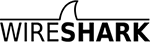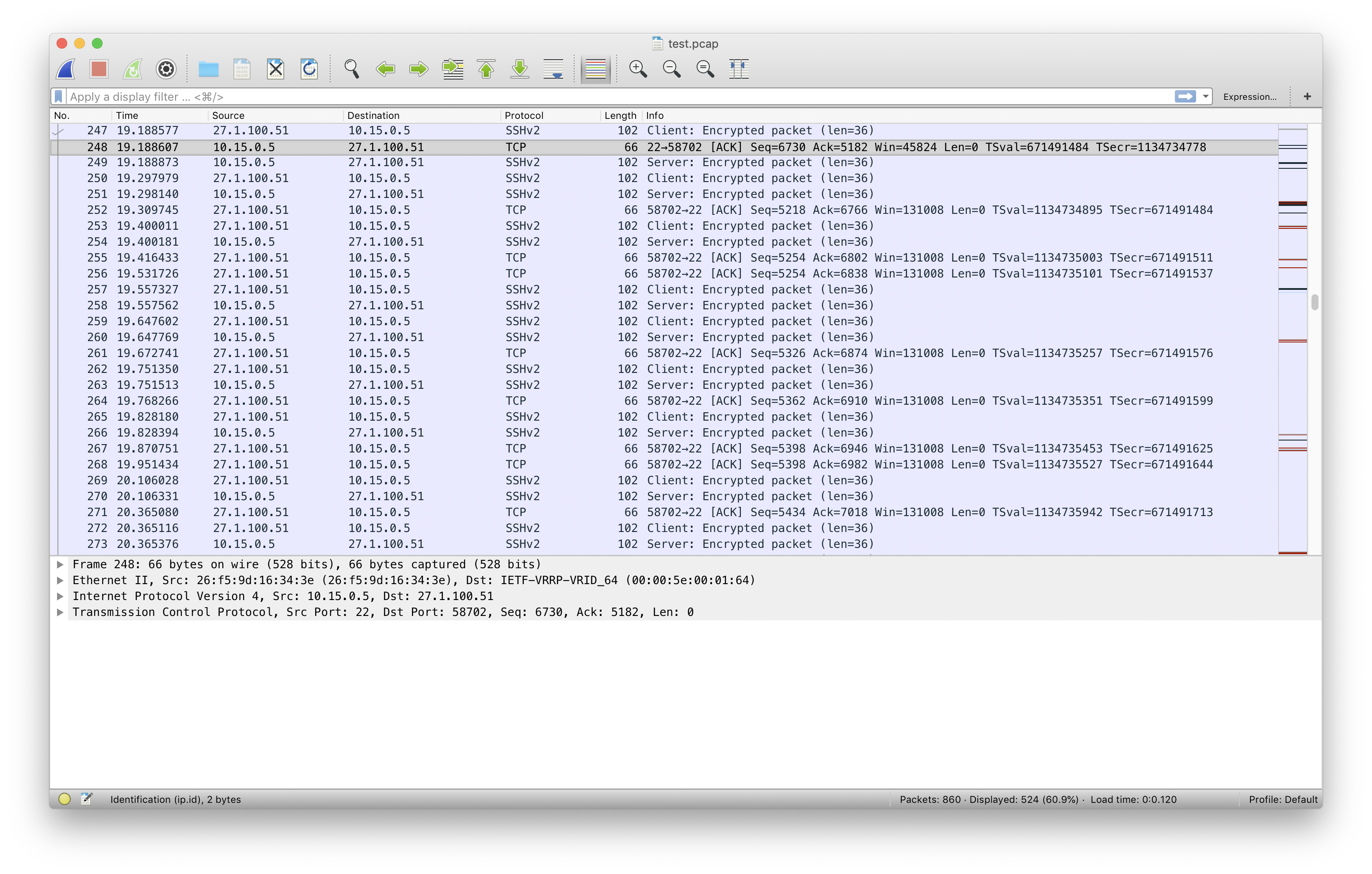Make patch file and apply it.
Environment and Prerequisite
- Linux base system
- Bash shell(/bin/bash)
- patch, diff and git command
patch, diff and git command
patch command
patch -pNUM < patchfile
patch: Apply a patch file to an project or file.- Patch file can be made by using
difforgit diff.
diff command
diff [OPTION]... FILES
diff: Compare files or projects line by line- Detail example is in below.
git diff command
git diff
git diff: Show current git project’s diff status.- You can make patch file using
git diffcommand.
Make patch file using diff
Make patch file between two files
Usage
diff -urN [old file] [patched file]
Example
# Make diff
diff -urN test-old.txt test-new.txt
# Make patch file
diff -urN test-old.txt test-new.txt > patch.patch
Make patch file between two project directories
Usage
diff -urN [old directory] [patched directory]
Example
# Make diff
diff -urN neutron neutron_patched
# Make diff file
diff -urN neutron neutron_patched > neutron_patch.patch
Make patch file using git diff
- Directly use git command
git diff > [patch file name]
Apply patch file
Usage
patch -pNUM < patchfile
- In project or file directory that you want to apply patch, use above command.
NUMmeans that how many root directories you are going to remove in patch file. For example, in patch file there is file patch likea/neutron/service.py. If we use-p1option, then patch will be applied file pathneutron/service.py. If we use-p2option, then patch will be applied to file pathservice.py.
Example
- Apply patch in neutron project directory
neutron_patch.patchfile must exist just out of neutron project
# In neutron project
cd neutron
# Apply patch file
# Option -p1 could be different depends on your patch file
patch -p1 < ../neutron_patch.patch
Usage Example
0. Process
- Clone neutron project and edit it for making patch file. Make patch file from git diff.
- Revert all diffs in neutron project and apply patch file. Check patch is applied.
1. Clone neutron project and modify it
git clone https://github.com/openstack/neutron.git
cd neutron
vi [any file in this project directory]
2. Make patch file
- Make patch file freely.
git diff > ../neutron_patch.patch
neutron_patch.patch
diff --git a/neutron/service.py b/neutron/service.py
index 06bf4cd..67f93fe 100644
--- a/neutron/service.py
+++ b/neutron/service.py
@@ -1,4 +1,4 @@
-# Copyright 2011 VMware, Inc
+#aidfjaldfja;ifdjsaoe# Copyright 2011 VMware, Inc
# All Rights Reserved.
#
# Licensed under the Apache License, Version 2.0 (the "License"); you may
diff --git a/neutron/worker.py b/neutron/worker.py
index 81e7110..a330fe0 100644
--- a/neutron/worker.py
+++ b/neutron/worker.py
@@ -9,7 +9,7 @@
# WARRANTIES OR CONDITIONS OF ANY KIND, either express or implied. See the
# License for the specific language governing permissions and limitations
# under the License.
-
+#akdfjakl;dfja;kfld
from neutron_lib import worker
from oslo_config import cfg
from oslo_service import loopingcall
2. Apply patch file
- Revert all diffs and run below command to apply patch file
patch -p1 < ../neutron_patch.patch