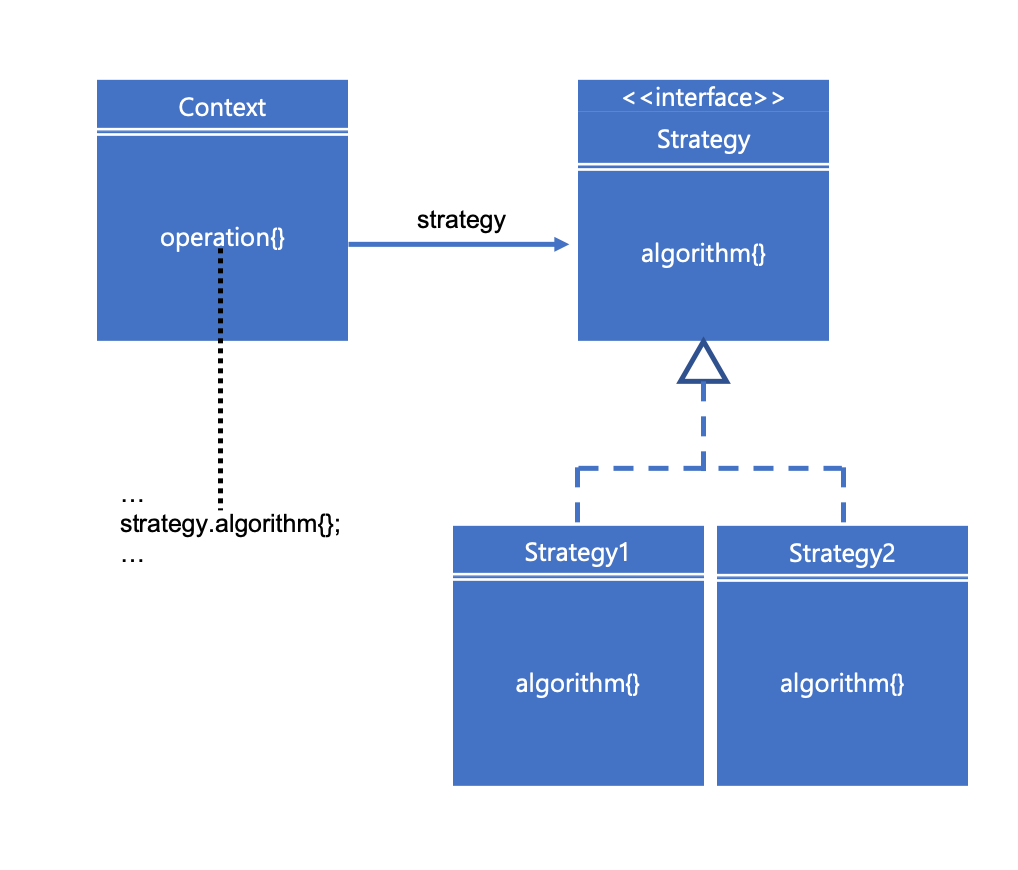Jekyll Liquid 템플릿에서 배열을 만들고 원소를 추가하는 방법을 알아보자
환경
- Linux
- Jekyll
Jekyll 배열 생성 및 추가
생성
split필터 사용- 문자열을
,로 구분해 배열로 만드는 필터로 문자열이 없기 때문에 빈 배열을 만듭니다.
{% assign ARRAY_NAME = "" | split: ',' %}
추가
push사용해 배열에 추가하고 추가한 배열을 변수에 다시 할당합니다.push를 하면 현재 배열에 추가된채로 저장되는게 아니기 때문에 새로 할당해야 합니다.
{% assign ARRAY_NAME = ARRAY_NAME | push: ELEMENT %}
예제
- 아래는 블로그에서 특정 collections를 가져와서 새로 배열을 만드는 예시
opensource-contributions: 배열post: 원소
{% assign opensource-contributions = "" | split: ',' %}
{% for post in site.opensource-contributions %}
{% if post.post_id != page.post_id %}
{% assign opensource-contributions = opensource-contributions | push: post %}
{% endif %}
{% endfor %}
참고자료
- https://jekyllrb.com/docs/liquid/
- https://shopify.github.io/liquid/filters/split/
- https://jekyllrb.com/docs/liquid/filters/
- https://shopify.github.io/liquid/tags/variable/
- https://shopify.github.io/liquid/tags/iteration/
- https://stackoverflow.com/questions/41263553/how-to-create-an-array-in-a-for-loop-in-liquid