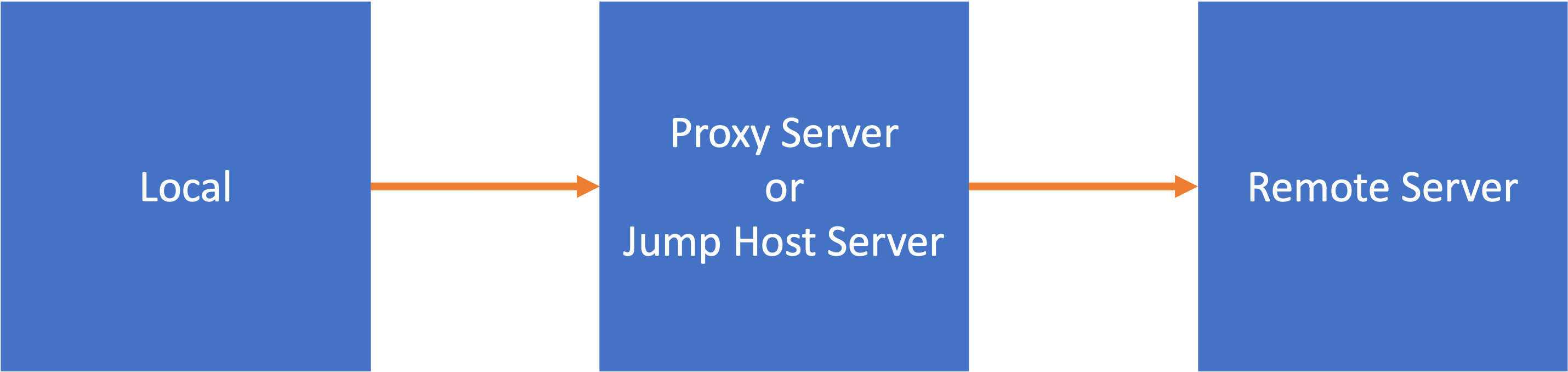Find IP address of QEMU KVM VM instance by using virsh command
Environment and Prerequisite
- Linux
- QEMU
- KVM
- virsh
Usage
- Choose network
- Use
virsh net-listcommand
$ virsh net-list
Name State Autostart Persistent
----------------------------------------------------------
default active yes yes
- Check IP address of VM instance in chosen network
- Use
virsh net-dhcp-leases [network name]command
$ virsh net-dhcp-leases default
Expiry Time MAC address Protocol IP address Hostname Client ID or DUID
-------------------------------------------------------------------------------------------------------------------
2022-12-04 12:00:03 52:54:00:d2:2f:78 ipv4 192.168.123.163/24 twpower-vm 01:52:54:00:d2:2f:78